Telemetry with Jaeger
Introduction
Platformatic supports Open Telemetry integration. This allows you to send telemetry data to one of the OTLP compatible servers (see here) or to a Zipkin server. Let's show this with Jaeger.
Jaeger setup
The quickest way is to use docker:
docker run -d --name jaeger \
-e COLLECTOR_OTLP_ENABLED=true \
-p 16686:16686 \
-p 4317:4317 \
-p 4318:4318 \
jaegertracing/all-in-one:latest
Check that the server is running by opening http://localhost:16686/ in your browser.
Platformatic setup
Will test this with a Platformatic Composer that proxy requests to a Platformatic Service, which in turn invokes a Platformatic DB Service. In this way we show that the telemetry is propagated from the Composer throughout the services and the collected correctly. Let's setup all this components:
Platformatic DB Service
Create a folder for DB and cd into it:
mkdir test-db
cd test-db
Then create a db in the folder using npx create-platformatic@latest:
npx create-platformatic@latest
To make it simple, use sqlite and create/apply the default migrations. This DB Service is exposed on port 5042:
➜ npx create-platformatic@latest
Hello user, welcome to Platformatic 0.32.0!
Let's start by creating a new project.
? Which kind of project do you want to create? DB
? Where would you like to create your project? .
? What database do you want to use? SQLite
? Do you want to use the connection string "sqlite://./db.sqlite"? Confirm
? Do you want to create default migrations? yes
? Do you want to create a plugin? no
? Do you want to use TypeScript? no
? What port do you want to use? 5042
[15:40:46] INFO: Configuration file platformatic.db.json successfully created.
[15:40:46] INFO: Environment file .env successfully created.
[15:40:46] INFO: Migrations folder migrations successfully created.
[15:40:46] INFO: Migration file 001.do.sql successfully created.
[15:40:46] INFO: Migration file 001.undo.sql successfully created.
[15:40:46] INFO: Plugin file created at plugin.js
? Do you want to run npm install? no
? Do you want to apply migrations? yes
✔ ...done!
? Do you want to generate types? no
? Do you want to create the github action to deploy this application to Platformatic Cloud dynamic workspace? no
? Do you want to create the github action to deploy this application to Platformatic Cloud static workspace? no
All done! Please open the project directory and check the README.
Will test this in one example with a Platformatic Composer that proxy requests to a Platformatic Service, which in turn invokes a Platformatic DB.
Open the platformatic.db.json file and add the telementry configuration:
"telemetry": {
"serviceName": "test-db",
"exporter": {
"type": "otlp",
"options": {
"url": "http://localhost:4318/v1/traces"
}
}
}
Finally, start the DB service:
npx platformatic db start
Platformatic Service
Create at the same level of test-db another folder for Service and cd into it:
mkdir test-service
cd test-service
Then create a service on the 5043 port in the folder using npx create-platformatic@latest:
➜ npx create-platformatic@latest
Hello user, welcome to Platformatic 0.32.0!
Let's start by creating a new project.
? Which kind of project do you want to create? Service
? Where would you like to create your project? .
? Do you want to run npm install? no
? Do you want to use TypeScript? no
? What port do you want to use? 5043
[15:55:35] INFO: Configuration file platformatic.service.json successfully created.
[15:55:35] INFO: Environment file .env successfully created.
[15:55:35] INFO: Plugins folder "plugins" successfully created.
[15:55:35] INFO: Routes folder "routes" successfully created.
? Do you want to create the github action to deploy this application to Platformatic Cloud dynamic workspace? no
? Do you want to create the github action to deploy this application to Platformatic Cloud static workspace? no
Open the platformatic.service.json file and add the following telemetry configuration (it's exactly the same as DB, but with a different serviceName)
"telemetry": {
"serviceName": "test-service",
"exporter": {
"type": "otlp",
"options": {
"url": "http://localhost:4318/v1/traces"
}
}
}
We want this service to invoke the DB service, so we need to add a client for test-db to it:
npx platformatic client http://127.0.0.1:5042 js --name movies
Check platformatic.service.json to see that the client has been added (PLT_MOVIES_URL is defined in .env):
"clients": [
{
"schema": "movies/movies.openapi.json",
"name": "movies",
"type": "openapi",
"url": "{PLT_MOVIES_URL}"
}
]
Now open routes/root.js and add the following:
fastify.get('/movies-length', async (request, reply) => {
const movies = await request.movies.getMovies()
return { length: movies.length }
})
This code calls movies to get all the movies and returns the length of the array.
Finally, start the service:
npx platformatic service start
Platformatic Composer
Create at the same level of test-db and test-service another folder for Composer and cd into it:
mkdir test-composer
cd test-composer
Then create a composer on the 5044 port in the folder using npx create-platformatic@latest:
➜ npx create-platformatic@latest
Hello marcopiraccini, welcome to Platformatic 0.32.0!
Let's start by creating a new project.
? Which kind of project do you want to create? Composer
? Where would you like to create your project? .
? What port do you want to use? 5044
? Do you want to run npm install? no
[16:05:28] INFO: Configuration file platformatic.composer.json successfully created.
[16:05:28] INFO: Environment file .env successfully created.
? Do you want to create the github action to deploy this application to Platformatic Cloud dynamic workspace? no
? Do you want to create the github action to deploy this application to Platformatic Cloud static workspace? no
All done! Please open the project directory and check the README.
Open platformatic.composer.js and change it to the following:
{
"$schema": "https://platformatic.dev/schemas/v0.32.0/composer",
"server": {
"hostname": "{PLT_SERVER_HOSTNAME}",
"port": "{PORT}",
"logger": {
"level": "{PLT_SERVER_LOGGER_LEVEL}"
}
},
"composer": {
"services": [
{
"id": "example",
"origin": "http://127.0.0.1:5043",
"openapi": {
"url": "/documentation/json"
}
}
],
"refreshTimeout": 3000
},
"telemetry": {
"serviceName": "test-composer",
"exporter": {
"type": "otlp",
"options": {
"url": "http://localhost:4318/v1/traces"
}
}
},
"watch": true
}
Note that we just added test-service as origin of the proxied service and added the usual telemetry configuration, with a different serviceName.
Finally, start the composer:
npx platformatic composer start
Run the Test
Check that the composer is exposing movies-length opening: http://127.0.0.1:5044/documentation/
You should see:
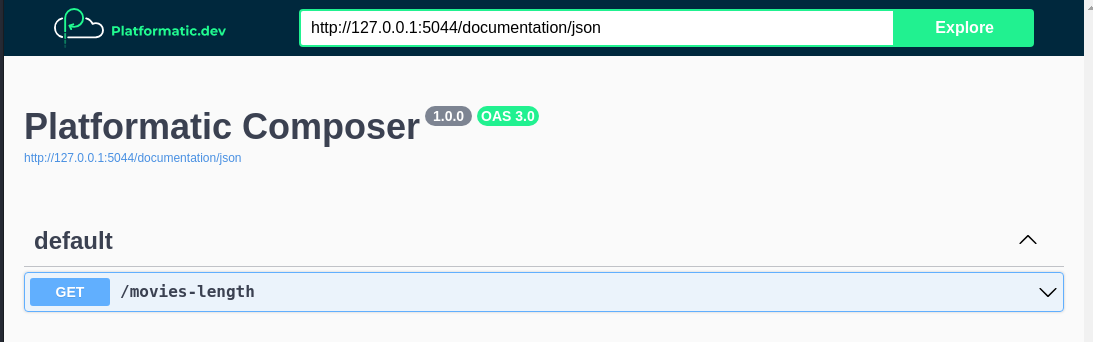
To add some data, we can POST directly to the DB service (port 5042):
curl -X POST -H "Content-Type: application/json" -d '{"title":"The Matrix"}' http://127.0.0.1:5042/movies
curl -X POST -H "Content-Type: application/json" -d '{"title":"The Matrix Reloaded"}' http://127.0.0.1:5042/movies
Now, let's check that the composer (port 5044) is working:
curl http://127.0.0.1:5044/movies-length
If the composer is working correctly, you should see:
{"length":2}
However, the main interest of this example is to show how to use the Platformatic Telemetry, so let's check it. Open the Jaeger UI at http://localhost:16686/ and you should see something like this:
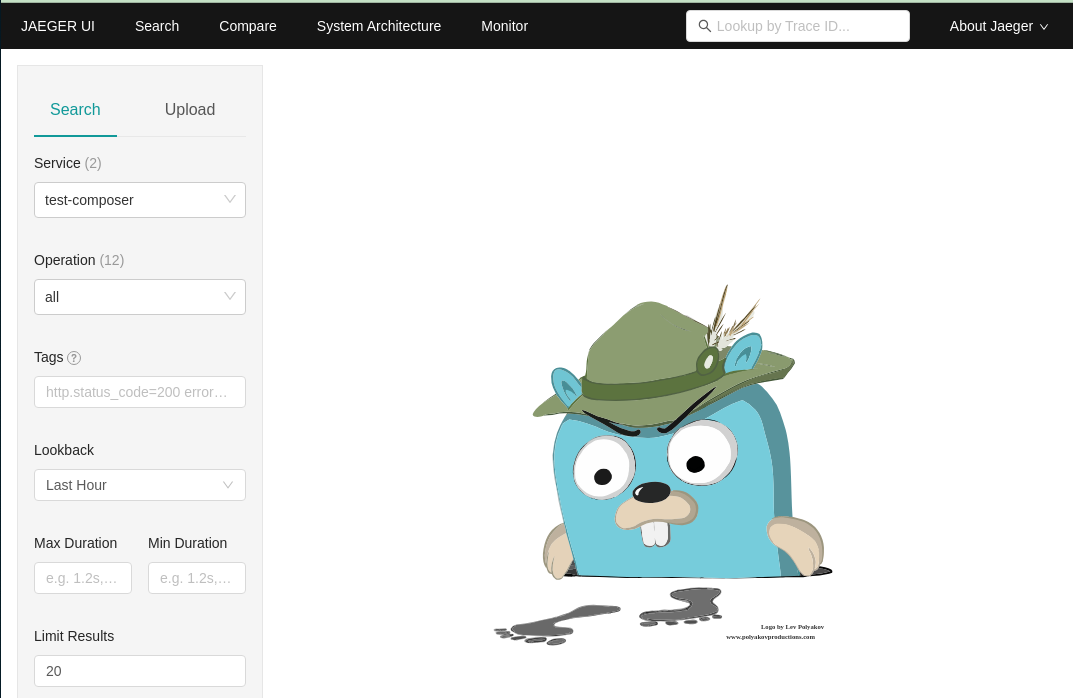
Select on the left the test-composer service and the GET /movies-length operation, click on "Find traces" and you should see something like this:
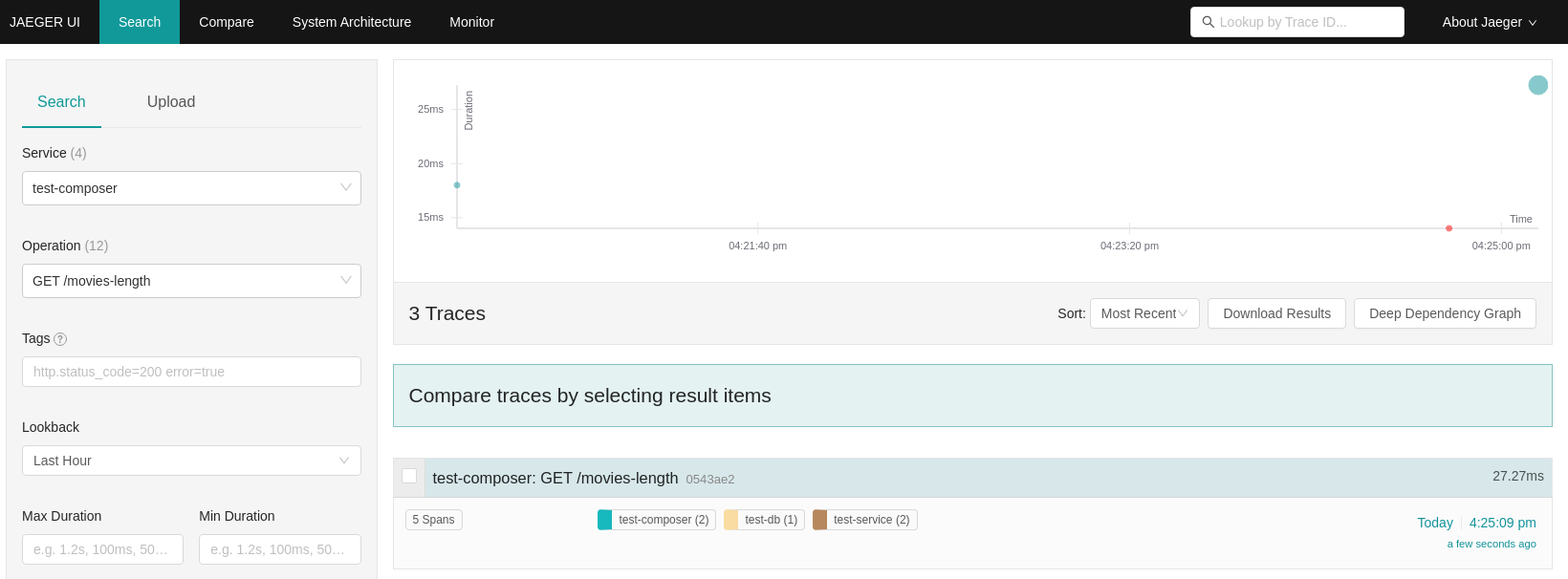
You can then click on the trace and see the details:
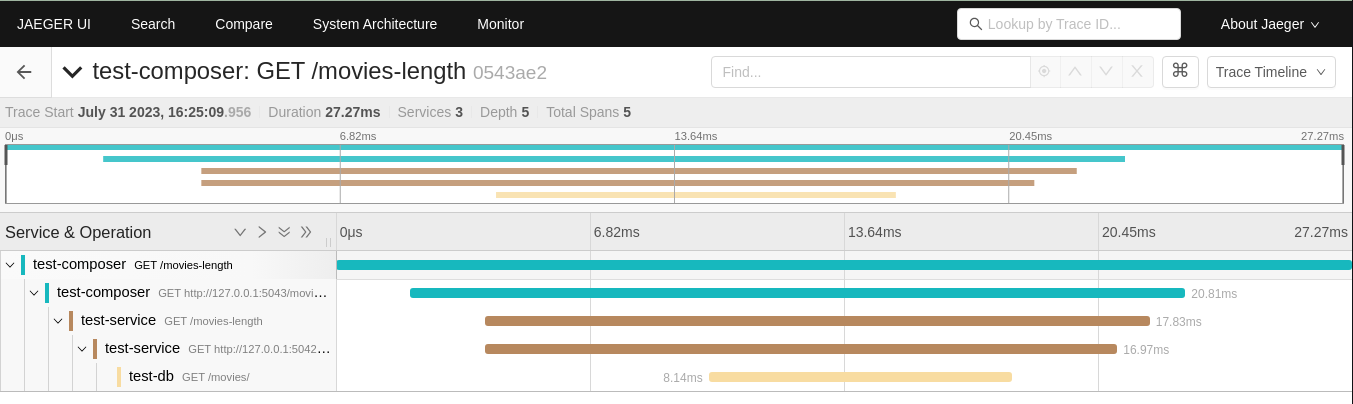
Note that every time a request is received or client call is done, a new span is started. So we have:
- One span for the request received by the
test-composer - One span for the client call to
test-service - One span for the request received by
test-service - One span for the client call to
test-db - One span for the request received by
test-db
All these spans are linked together, so you can see the whole trace.
What if you want to use Zipkin?
Starting from this example, it's also possible to run the same test using Zipkin. To do so, you need to start the Zipkin server:
docker run -d -p 9411:9411 openzipkin/zipkin
Then, you need to change the telemetry configuration in all the platformatic.*.json to the following (only the exporter object is different`)
"telemetry": {
(...)
"exporter": {
"type": "zipkin",
"options": {
"url": "http://127.0.0.1:9411/api/v2/spans"
}
}
}
The zipkin ui is available at http://localhost:9411/